OnPremise Install Whaleal
Prerequisites
You must have administrative access on the hosts to which you install.
Before you install Whaleal, you must:
-
Plan your configuration. See Installation Checklist.
-
Deploy hosts that meet the Whaleal System Requirements.
IMPORTANT
Your Whaleal instance can fail in production if you fail to configure the following:
- Whaleal hosts per the Whaleal System Requirements.
- MongoDB hosts per the Production Notes in the MongoDB manual. MongoDB instances in Whaleal include:
- The Whaleal Application Database,
- Each blockstore.
-
Install the Whaleal Application Database and optional Backup Database. The databases require dedicated MongoDB instances. Don't use MongoDB installations that store other data. Whaleal requires the Backup Database if you use the Backup feature.
The Whaleal Application must authenticate to the backing databases as a MongoDB user with appropriate access.
Install Whaleal
To install Whaleal:
Contact Jinmu Company to get the latest WAP.tar.gz compressed file
Optional: Verify Whaleal package integrity.
Install the Whaleal package on each server being used for Whaleal.
Navigate to the directory to which to install Whaleal. Extract the archive to that directory:
tar -zxf WAP.tar.gz
When complete,W is installed.
Configure the Whaleal connection to the Whaleal Application Database.
On a server that is to run Whaleal, open WAP/start.sh with root privileges and configure the settings described here, as appropriate.
Configure the following setting to provide the connection string Whaleal uses to connect to the database:
- appDBUrl
Specify the IP address for Whaleal's external access by configuring bind_ip.
- bind_ip
Start Whaleal.
Issue the following command:
sh WAP/start.sh
Open the Whaleal home page and register the first user.
-
Enter the following URL in a browser, where
<host>is the fully qualified domain name of the server:http://<bind_ip>:8080 -
Use the default username and password for the first login. The default username is: admin, the default password is: password
At this point, Whaleal has been built and is ready for use.
Steps for usage
-
Click the Server button in the left navigation bar to jump to the server page.
-
Click the EC2 button in the drop-down box to jump to the Host List page.
-
Click ADD Host to add a server.
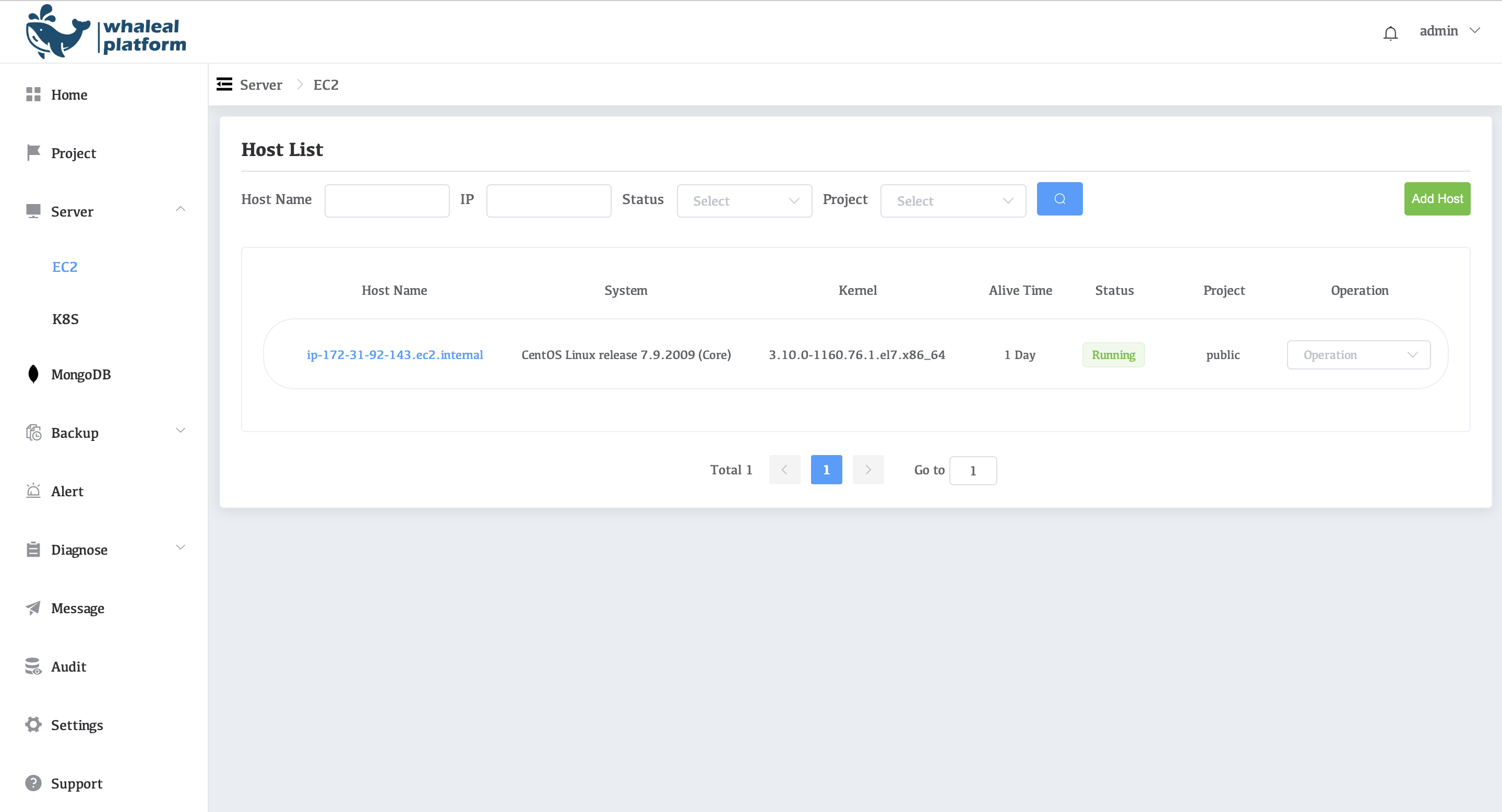
Now that the server is available, you can use Whaleal to work.
For deployment of Standalone, please refer to Deploy a Standalone.
For deployment of Replica Set, please refer to Deploy a Replica Set.
For deployment of Sharding Cluster, please refer to Deploy a Sharded Cluster.
To use Whaleal to manage an existing cluster, please refer to Deploy a existing Cluster.