Menu Management
Menu Management
Clicking on "Menu Management" under the "System Management" menu allows administrators to manage the menus within the platform. This page is visible only to administrator users. On this page, you can view information about all the menus, as well as perform actions such as searching, adding, modifying, and deleting menus.
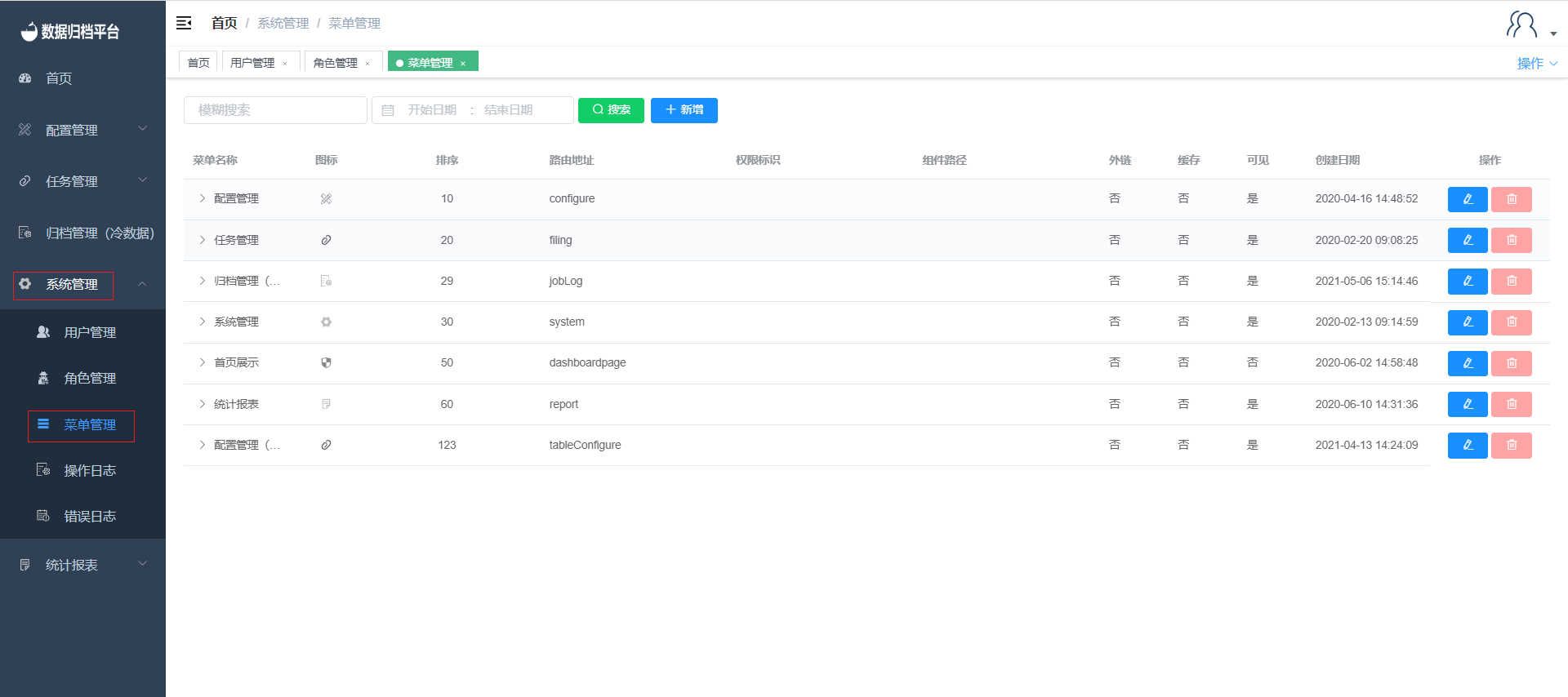
Search
The green button at the top is the search button. On the left side, there are two criteria fields. Fill in the filtering criteria in these fields, and then click "Search" to filter the desired menus.
Add
The blue button is the "Add" button. Clicking it will bring up a form, as shown in the image below. In this form, you can customize the menu type, menu icon, external link menu, menu visibility, menu title, route address, menu sorting, parent directory, and more. Once you've configured the menu, click "Confirm" to save it.
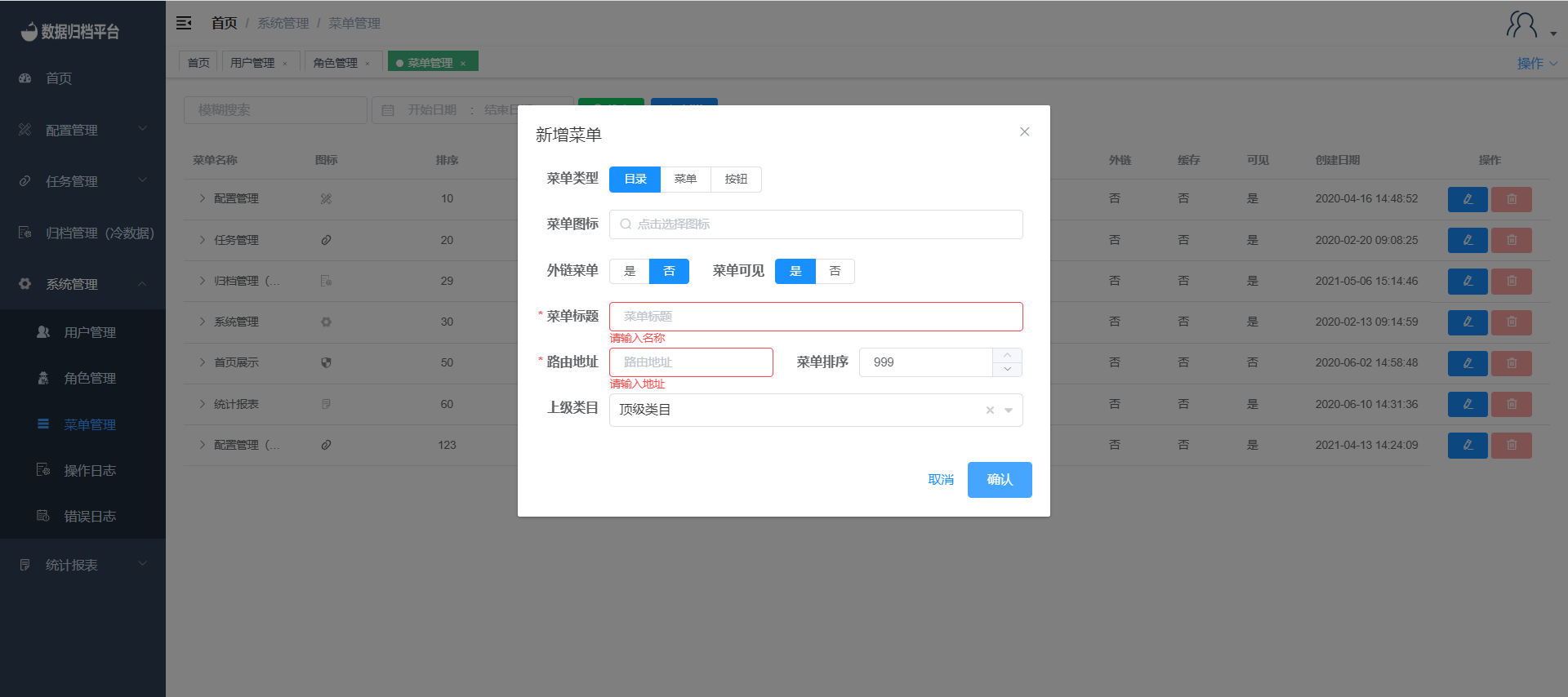
Edit
Clicking the blue pencil icon next to a menu's name will bring up an edit form where you can modify the menu's configuration according to your needs. Once you're done, click "Confirm" to save the changes.
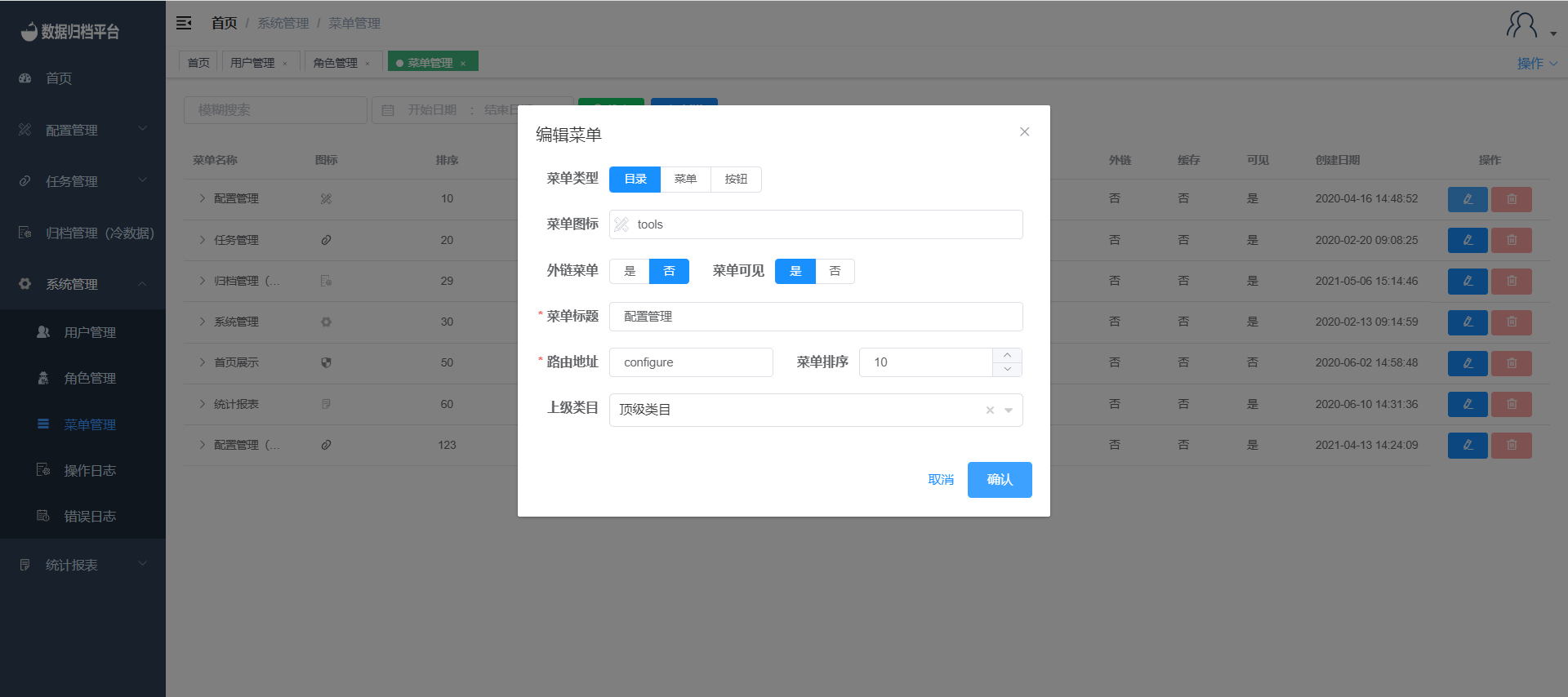
Delete
The delete button for menus is not available, likely to prevent accidental deletion. Instead, menus can be hidden based on requirements.